Images are usually stored under weird file names, making it hard to find one quickly in Google Photos. But thanks to a cool feature, you can now search your Photos app using an emoji. Any pictures resembling the emoji show up in the results. If you forgot when or under what name you saved an image, this function comes in handy. Here's how you can use emoji to search in Google Photos.
How to use emoji to search in Google Photos
1. Open Google Photos on your phone.
2. Tap on the Search category on the bottom.
3. Enter the emoji in the search bar on top
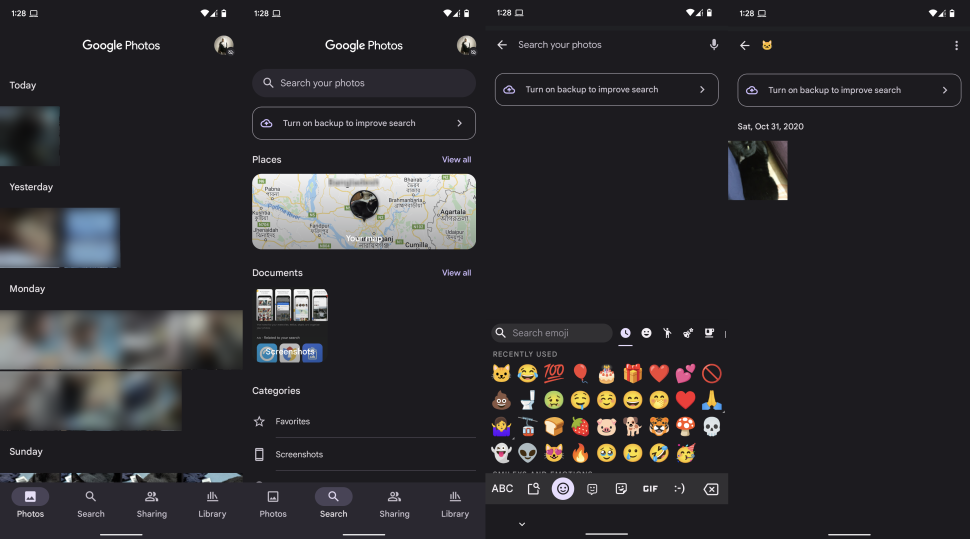
Yes, it really is that easy to use the emoji search feature in Google Photos. As you can see in the example above, I used the cat emoticon to sift through my images in Photos. Google pulled out a shot of my cat from the saved images, which is really cool.
If you're looking for a snapshot of yourself wearing sunglasses or of a delicious meal, you could use 😎 or 🍽️ to sift through the relevant photos.
While this trick works on any Android phone, you can use the desktop Google Photos search bar as well. Go to photos.google.com and enter the emoji into the search bar just like you would on your phone. For instance, here's a screenshot of Photos on my laptop, where I used the park emoji to find similar shots.
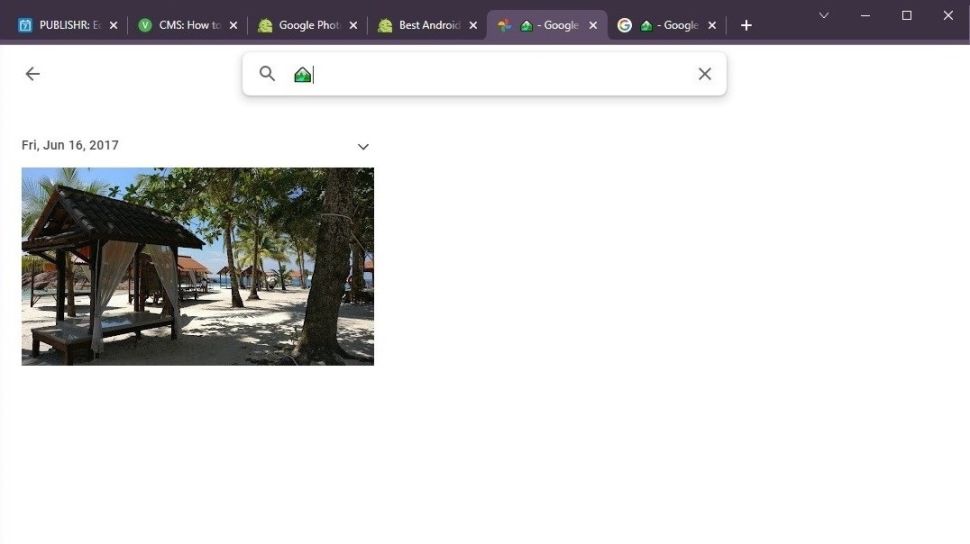
Manage your photos with Google
Google Photos is a fantastic tool for storing your images and videos. It allows you to manage your files very neatly and you can access them from so many different platforms, making them highly accessible. Once you're all set up on Photos, look into other functions built into the cloud storage gallery.
Take some time to effectively optimize your Google Photos library so as to reduce clutter. If you have a large number of files backed up to Photos, decluttering is an excellent way to help you find what you need faster. To make things more organized, you can create new folders to sort your files and label them accordingly, improving overall searchability in your Photos account.

